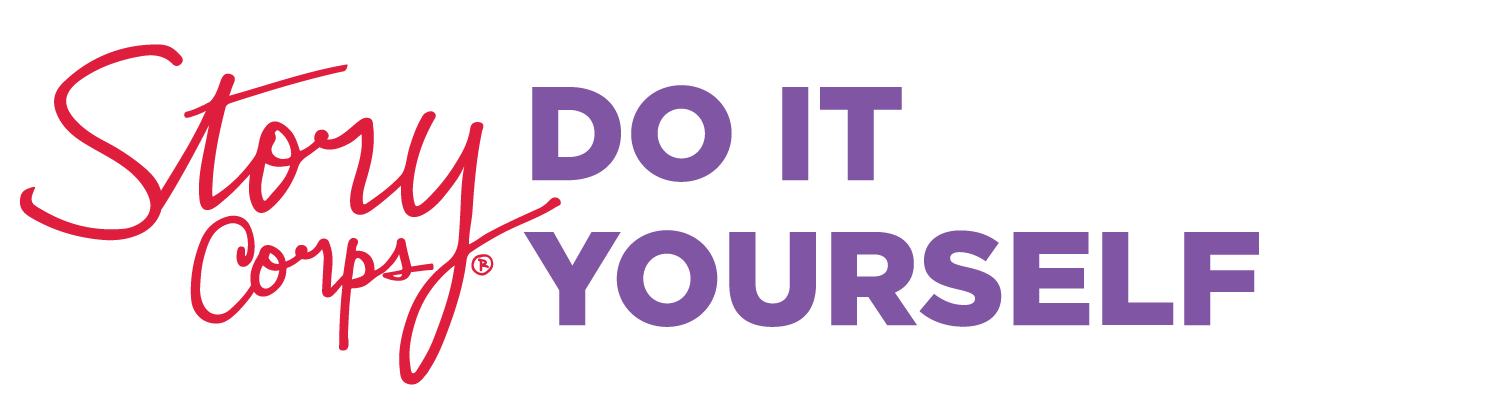StoryCorps Connect
Developed in March of 2020 in response to the COVID-19 pandemic, StoryCorps Connect is a first-of-its kind platform that enables you to record a StoryCorps interview with a loved one remotely using video conference technology. The audio and a still photo from each interview are preserved in our archive at the American Folklife Center at the Library of Congress.
Check out the video below for a brief introduction to StoryCorps Connect.

Tools: Recording via StoryCorps Connect
- Great Questions (English / Español)
- Getting Started (English / Español)
- Conversation Tips
- Recording Recommendations
Both you and your interview will need these things in order to record:
- A smartphone, computer, or tablet with a built-in camera and mic as well as the latest device software.
- You can access StoryCorps Connect through the current version of most internet browsers, however we recommend using Chrome.
- You can also use an external camera or microphone if your device doesn’t have one or for a better quality recording.
- Headphones (not required but recommended).
- Wi-Fi connection.
- A free StoryCorps Archive account. If you’ve used our App, Connect or the StoryCorps Archive before, you can log in using that same account. Find out more about how to sign up here.
StoryCorps Connect prompts users in English, however, participants may record in any language.
Be sure to read our Terms of Use and Community Guidelines before you get started. Please note that children under the age of 13 may not use StoryCorps’s digital platforms, and parental consent is required for people under the age of 18 to register for a StoryCorps Archive account.
Recording Steps:

StoryCorps Connect will guide you through the interview experience and help you to record high-quality conversations to upload to the American Folklife Center at the Library of Congress and to the StoryCorps Archive at http://archive.storycorps.org.
One person will need to set up the recording by following these steps:
- Visit storycorps.org/connect and select the button “Record Your Story Using StoryCorps Connect.”
- Create an account or log into your existing StoryCorps Archive Account in order to access the recording page.
- Invite your interview partner. You can either send them the link provided on your own, or use the “invite via email” option to automatically send them an email with the link. Once your partner follows the link, they will be prompted to log in to the StoryCorps Archive.
Now, you both will be connected and ready to record:
- Click “Start Audio Recording.”
- Record! You will have up to 40 minutes to record your conversation. The site will keep track of time for you. You won’t be able to pause the recording, but may record again if you didn’t get to everything you wanted to cover. When you’re done, click “Stop Recording.”
- Check in. Make sure both you and your interview partner are comfortable archiving the recording and making available online as part of the StoryCorps Archive. If so, continue with the steps below.
- Save your interview. Click “Save Interview.”
- Share and archive your interview. The site will prompt whoever set up the recording session to add some basic details for the archive. StoryCorps Connect will also include a screenshot of you and your interview partner alongside the audio in the archive.
- Select your privacy settings based on you and your interview partner’s wishes.
- That’s it! Thank your interview partner and be sure to check out your recording on our online archive.
Note: It might take up to 30 minutes for you to access your interview once you’ve archived it.